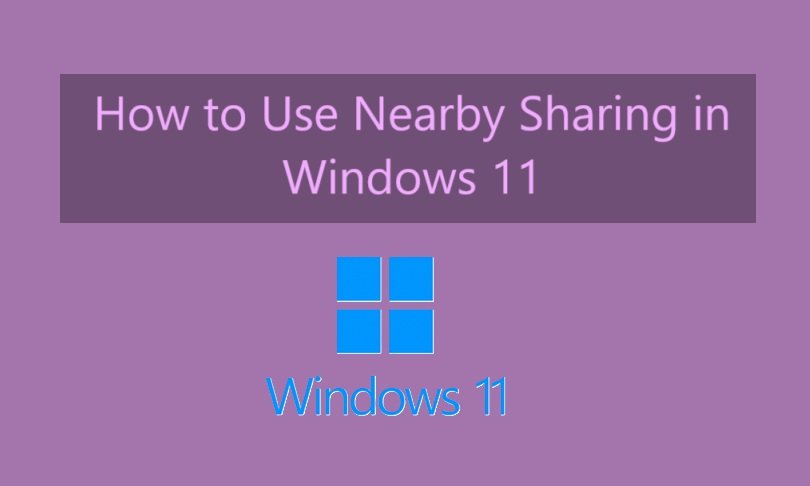
Nearby Sharing is a built-in feature in Windows 11 that allows users to quickly share files, links, and other content between nearby Windows devices. This feature uses Bluetooth or Wi-Fi to transfer data wirelessly, making file sharing more convenient. In this guide, we will walk you through the steps to enable and use Nearby Sharing in Windows 11.
What is Nearby Sharing?
Nearby Sharing is a Windows feature that enables wireless file sharing between devices running Windows 10 or Windows 11. It works similarly to Apple’s AirDrop and helps users share files without using external storage devices or email.
Requirements for Using Nearby Sharing
Before you use Nearby Sharing, make sure you meet the following requirements:
- Both devices must be running Windows 10 or Windows 11.
- Bluetooth and Wi-Fi must be enabled on both devices.
- Both devices must be connected to the same Wi-Fi network.
- Nearby Sharing must be enabled on both devices.
How to Enable Nearby Sharing in Windows 11
To use Nearby Sharing, you need to turn it on in your system settings. Follow these steps:
- Open Settings by pressing Win + I.
- Click on System from the left-hand menu.
- Select Nearby Sharing from the options.
- Choose either:
- My devices only (to share with devices signed in to your Microsoft account)
- Everyone nearby (to share with any Windows device nearby)
- Ensure that Bluetooth & Wi-Fi are enabled on both devices.
How to Share Files Using Nearby Sharing
Once Nearby Sharing is enabled, follow these steps to share files:
- Open File Explorer and navigate to the file you want to share.
- Right-click on the file and select Share.
- In the Share window, Nearby Sharing will display available nearby devices.
- Select the recipient’s device from the list.
- The recipient will receive a notification to accept or decline the file transfer.
- Once accepted, the file will be transferred wirelessly.
How to Share Web Links Using Nearby Sharing
You can also share web pages from Microsoft Edge using Nearby Sharing:
- Open Microsoft Edge and navigate to the webpage you want to share.
- Click on the Share button in the toolbar.
- Select Nearby Sharing and choose the recipient’s device.
- The recipient will receive a notification with the link to open.
Troubleshooting Nearby Sharing Issues
If Nearby Sharing is not working, try these solutions:
- Ensure both devices have Bluetooth & Wi-Fi turned on.
- Check if Nearby Sharing is enabled in Settings.
- Restart both devices and try again.
- Update Windows to the latest version.
- Make sure both devices are connected to the same Wi-Fi network.
Conclusion
Nearby Sharing is a useful feature in Windows 11 that simplifies file and link sharing between nearby devices. By following the steps above, you can easily enable and use this feature. If you experience any issues, troubleshooting steps can help resolve them. Start using Nearby Sharing today for a seamless file-sharing experience!




