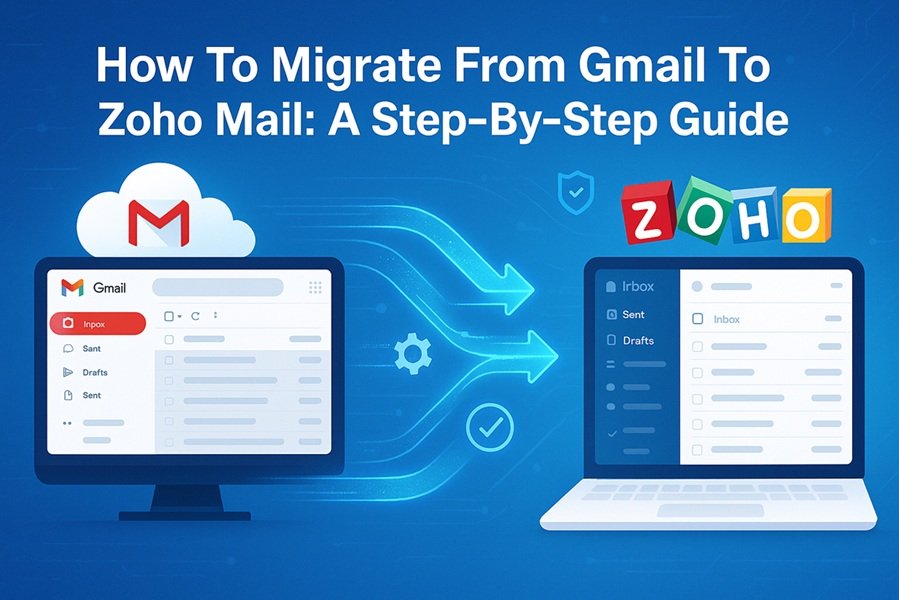
In the fast-paced digital world, email remains the cornerstone of business communication. While Gmail has long been the go-to platform for individuals and organizations, an increasing number of professionals are making the switch to Zoho Mail — a secure, ad-free, and privacy-focused email service designed for businesses of all sizes.
Whether you’re a small business seeking better administrative control or an individual desiring greater privacy, Zoho Mail provides a compelling alternative. However, the transition process can seem daunting at first. This comprehensive step-by-step guide will help you migrate smoothly from Gmail to Zoho Mail, ensuring none of your important messages or contacts are lost in the process.
Read This: Zoho Mail vs Google Mail (Gmail): Detailed Comparison for 2025
Why Migrate From Gmail To Zoho Mail?
Before we dive into the technical steps, let’s understand why many users are moving to Zoho Mail.
- Ad-Free Experience
Unlike Gmail, which monetizes through targeted ads, Zoho Mail offers a completely ad-free interface, ensuring a distraction-free workspace. - Enhanced Privacy
Zoho strictly adheres to privacy standards and does not scan emails for advertising purposes. This makes it ideal for privacy-conscious businesses. - Custom Domain Email Hosting
With Zoho Mail, you can create and host email addresses like yourname@yourcompany.com easily — an essential feature for professional branding. - Seamless Integration with Zoho Workplace
Zoho Mail integrates with Zoho CRM, Projects, Docs, and many other apps — forming a complete ecosystem for business operations. - Cost-Effective Business Plans
Zoho Mail offers generous free tiers and affordable premium plans, often costing less than Gmail for Business (Google Workspace).
Step-by-Step Guide To Migrate From Gmail To Zoho Mail
Migration involves moving your emails, contacts, and other relevant data from Gmail to your Zoho Mail account. Zoho provides built-in tools to simplify this process.
Step 1: Create a Zoho Mail Account
- Go to Zoho Mail Signup.
- Choose between:
- Personal Email (free plan with @zohomail.com)
- Business Email (custom domain option via Zoho Workplace)
- Fill in the required details and verify your account using your phone number or another email.
If you’re a business, you’ll be prompted to verify your domain ownership by adding a TXT or CNAME record in your DNS settings.
Step 2: Set Up Your Domain (For Business Accounts)
If you want to use your custom domain like info@yourcompany.com:
- Log in to your Zoho Mail Admin Console.
- Click on Domains → Add and enter your domain name.
- Choose your DNS provider (like GoDaddy, Namecheap, or Cloudflare).
- Add the TXT verification record Zoho provides.
- Once verified, set up MX records to point your emails to Zoho Mail servers.
Example:mx.zoho.com (Priority 10) mx2.zoho.com (Priority 20) mx3.zoho.com (Priority 50) - Wait for DNS propagation (may take up to 24 hours).
Read this: What Is a Custom Domain Email? Why Zoho Mail Is the Best Choice for Businesses
Step 3: Enable IMAP Access in Gmail
To allow Zoho to access and migrate your Gmail data:
- Log in to your Gmail account.
- Go to Settings → See all settings → Forwarding and POP/IMAP.
- Under IMAP Access, enable IMAP.
- Save the changes.
Step 4: Generate an App Password for Gmail
Since Google enforces enhanced security, you must create an App Password for Zoho to access your Gmail data:
- Go to Google Account Security.
- Enable 2-Step Verification (if not already active).
- Under App Passwords, select:
- App: “Mail”
- Device: “Other (Custom Name)” – type Zoho Migration
- Google will generate a 16-character password. Copy it — you’ll need it shortly.
Step 5: Access Zoho Mail Admin Console
For business users, go to the Zoho Mail Admin Console at https://mailadmin.zoho.com.
- Navigate to Data Migration in the left panel.
- Click Create Migration and select IMAP as the migration type.
- Choose the source as Gmail / Google Workspace.
- Enter your Gmail account details:
- Email: your Gmail address
- Password: the App Password generated earlier
- IMAP Server:
imap.gmail.com - Port:
993 - Encryption: SSL/TLS
Step 6: Configure Migration Settings
You can choose what data to migrate:
- Emails only
- Emails + Contacts
- Emails + Contacts + Calendar (if you’re using Zoho Workplace)
Under Advanced Options, you can:
- Define a date range to migrate emails selectively.
- Exclude certain folders (like Spam or Trash).
- Set up concurrent migrations for multiple users (if you’re migrating a team).
Step 7: Run the Migration
- Click Start Migration.
- Zoho will begin importing your Gmail data. Depending on mailbox size, it may take a few minutes to several hours.
- You can monitor progress under Migration Status.
- Once completed, Zoho provides a detailed report showing migrated items and skipped entries (if any).
Step 8: Verify Your Emails in Zoho Mail
Once migration is complete:
- Log in to your Zoho Mail web interface.
- Check your inbox, folders, and labels.
- Verify that all emails, attachments, and threads have been successfully imported.
- Test by sending and receiving emails from your new Zoho Mail account.
Step 9: Update Your Email Clients and Mobile Devices
Update your email apps to use your new Zoho credentials:
- IMAP Server:
imap.zoho.com - SMTP Server:
smtp.zoho.com - Port: IMAP (993), SMTP (465)
- Encryption: SSL/TLS
Zoho also provides mobile apps for both Android and iOS for seamless access.
Step 10: Redirect Future Emails (Optional)
If you still receive emails on your Gmail account, set up email forwarding to Zoho Mail:
- In Gmail, go to Settings → Forwarding and POP/IMAP.
- Click Add a forwarding address and enter your Zoho Mail ID.
- Confirm the verification email sent to Zoho Mail.
- Enable Forward a copy of incoming mail to your Zoho Mail address.
Post-Migration Tips
- Clean Up Duplicates: After migration, remove unnecessary folders or labels for better organization.
- Notify Your Contacts: Inform clients, vendors, and partners of your new email address.
- Update Email Signatures: Reflect your Zoho Mail address across business cards, websites, and social media.
- Explore Zoho Integrations: Connect Zoho Mail with CRM, Projects, and WorkDrive to maximize productivity.
Advantages of Using Zoho Mail After Migration
- Privacy-Centric Platform: No ads, no tracking.
- Team Collaboration Tools: Integrated calendar, notes, and tasks.
- Robust Admin Control: Manage users, groups, and access permissions.
- Advanced Security: Encryption, 2FA, and spam protection.
- 24/7 Support: Available across all premium plans.
Read This: Zoho Office Suite vs Microsoft Office: A Complete Comparison
Final Thoughts
Migrating from Gmail to Zoho Mail might feel like a big step, but it’s one that pays off in terms of privacy, control, and professional branding. With Zoho’s simple migration tools and step-by-step configuration, even non-technical users can complete the transition with ease.
Whether you’re a freelancer, startup, or established business, Zoho Mail offers a clean, secure, and scalable email solution that can seamlessly replace Gmail while offering even more powerful business features.




