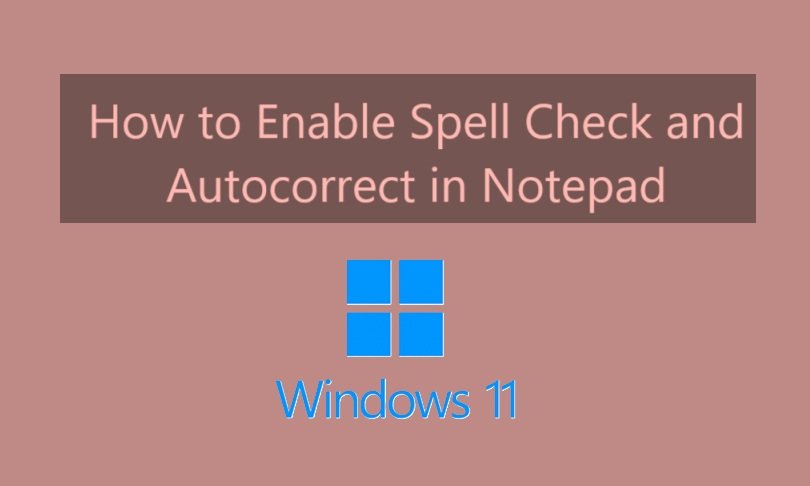
Notepad is a simple and lightweight text editor that comes pre-installed on Windows. It is widely used for quick notes, coding, and writing tasks. However, one of its major limitations is that it does not have built-in spell check or autocorrect features. If you frequently use Notepad and wish to enable these features, there are several ways to do it. In this article, we will explore different methods to enable spell check and autocorrect in Notepad.
Why Notepad Doesn’t Have Spell Check or Autocorrect?
Notepad is designed to be a very basic text editor. It lacks advanced features like spell checking and autocorrect because it is intended for lightweight, quick use. Microsoft has included more advanced text editors like WordPad and Microsoft Word for users who require these features.
Methods to Enable Spell Check and Autocorrect in Notepad
Since Notepad does not have built-in spell check and autocorrect features, you need to rely on external tools and software. Here are some effective methods to achieve this:
1. Use Notepad++ with Spell Check Plugin
Notepad++ is an advanced text editor that offers more features than the standard Notepad. You can enable spell check by installing a plugin. Here’s how:
- Download and install Notepad++ from its official website.
- Open Notepad++ and go to the Plugins menu.
- Click on Plugins Admin and search for “Spell-Checker”.
- Install the plugin and restart Notepad++.
- Now, whenever you type, misspelled words will be highlighted.
2. Use Third-Party Spell Check Software
Another option is to use third-party software that can check spelling in any application, including Notepad. Some popular tools include:
- Grammarly: Works as a standalone app and also integrates with other text editors.
- TinySpell: A lightweight program that checks spelling in real-time.
- Speckie: A simple spell checker for various applications.
Simply install one of these programs, and it will highlight mistakes as you type in Notepad.
3. Use Microsoft Word or WordPad
If you need spell check and autocorrect, consider using WordPad or Microsoft Word instead of Notepad. These programs come with built-in spelling and grammar checking features. You can type your text in WordPad or Word and then copy-paste it into Notepad if needed.
4. Enable Spell Check in Windows Using Speech Recognition
Windows offers a built-in speech-to-text feature that automatically corrects some spelling mistakes. To use this feature:
- Press Win + H to open the speech-to-text tool.
- Start speaking, and Windows will convert your speech into text with proper spelling.
This is a useful method if you prefer voice typing instead of manual typing.
5. Use Online Spell Check Tools
If you do not want to install additional software, you can use online spell check tools such as:
- Google Docs
- Hemingway Editor
- Slick Write
Simply type your text in these tools, check for errors, and then copy it to Notepad.
Conclusion
While Notepad does not have built-in spell check and autocorrect, there are several ways to add these features. Using Notepad++ with a spell check plugin, installing third-party spell check tools, or utilizing online services can help improve your writing experience. If you need advanced features, consider using WordPad or Microsoft Word instead. Try out these methods and choose the one that works best for you!




